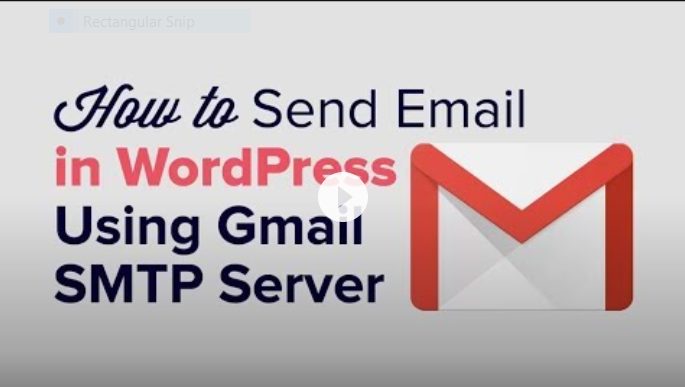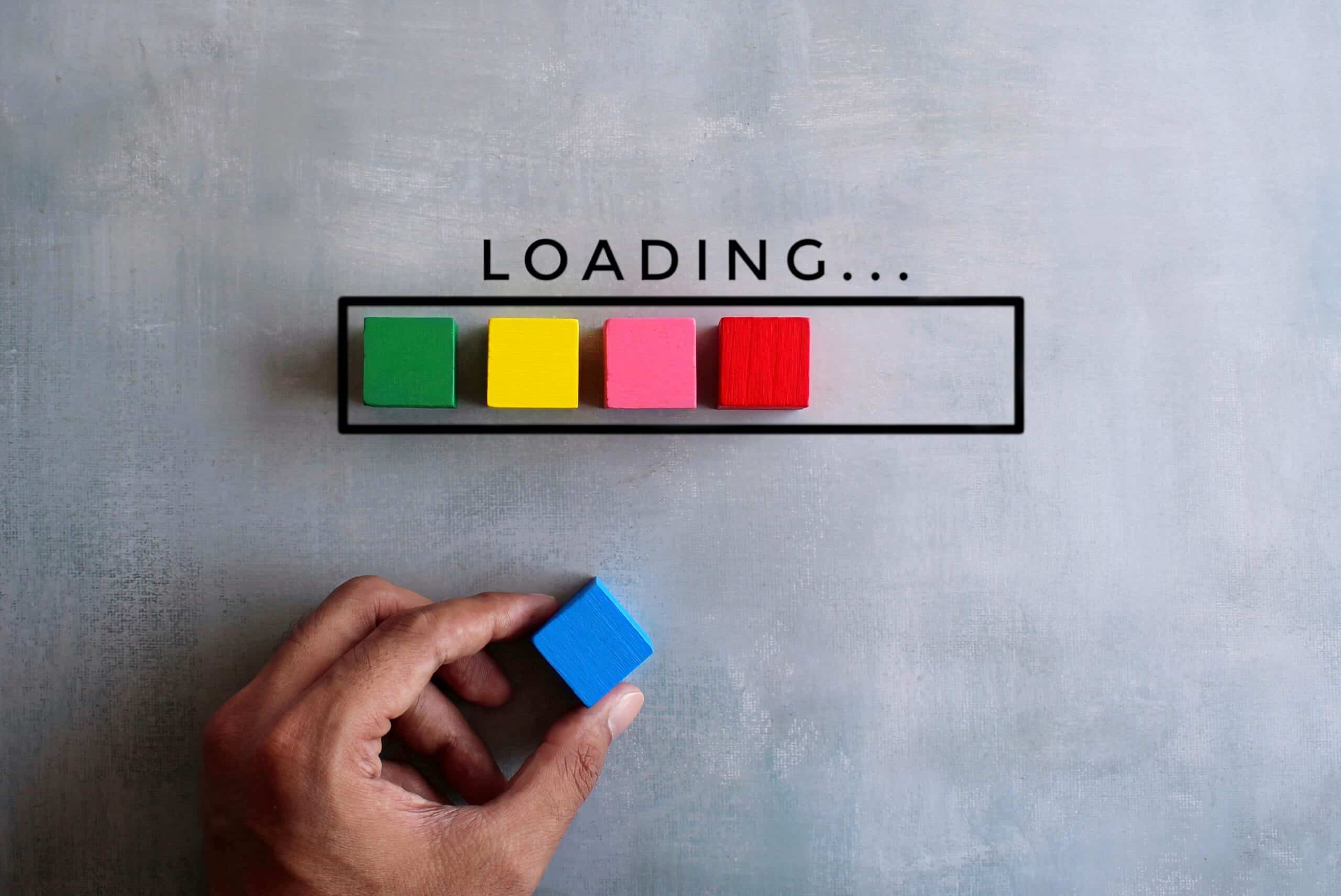Tired of Your WordPress Website Not Sending Emails?
Many website owners rely on their WordPress sites to send notifications and emails when users engage by completing forms. These emails are crucial for communication, order confirmations, password resets, and user interactions. However, many find that their WordPress websites fail to send these important emails consistently. This issue can be frustrating and detrimental to business operations.
Common Issues with WordPress Email Sending
- Default PHP Mail Function:
- By default, WordPress uses the PHP mail function to send emails. This method is notoriously unreliable and often results in emails being flagged as spam or not delivered at all.
- Server Configuration:
- Many web hosting servers are not configured correctly to use the PHP mail function. This misconfiguration can lead to emails not being sent or received.
- Email Authentication:
- Without proper authentication, emails sent from your website might be marked as spam by receiving servers. This happens because the emails are not coming from a recognized and trusted source.
- Spam Filters:
- Even if your server is configured correctly, emails might still end up in the recipient’s spam folder due to strict spam filters. These filters check for various factors such as the sender’s IP address, email content, and domain reputation.
- Plugin Conflicts:
- Conflicts between different WordPress plugins can also cause email delivery issues. Some plugins might interfere with the email-sending process or cause errors that prevent emails from being sent.
Known Solutions to WordPress Email Sending Issues
One of the most reliable solutions to ensure your WordPress website sends emails successfully is to use an SMTP (Simple Mail Transfer Protocol) service. SMTP servers are specifically designed for sending emails and are far more reliable than the default PHP mail function.
Using Gmail SMTP to Send WordPress Emails
Using Gmail’s SMTP server is a popular choice because it’s reliable, easy to set up, and less likely to have your emails marked as spam. Here’s a step-by-step guide on how to configure Gmail SMTP for your WordPress site:
- Create a Gmail Account:
- If you don’t already have a Gmail account, create one. This account will be used to send emails from your WordPress site.
- Enable Less Secure Apps:
- For Gmail to work with SMTP, you need to enable access for less secure apps. This can be done in the security settings of your Gmail account.
- Install and Configure WP Mail SMTP Plugin:
- Install the WP Mail SMTP plugin from the WordPress plugin repository.
- Go to the plugin settings and configure it with the following details:
- From Email: Your Gmail address
- From Name: The name you want the emails to appear from
- Mailer: Choose ‘Other SMTP’
- SMTP Host: smtp.gmail.com
- SMTP Port: 587
- Encryption: TLS
- Authentication: Yes
- SMTP Username: Your Gmail address
- SMTP Password: Your Gmail password
- Enable 2-Step Verification and Generate App Password:
- Enable 2-step verification on your Gmail account for added security.
- Generate an app password for your WordPress site to use instead of your Gmail password. Use this app password in the SMTP plugin settings.
- Test Your Configuration:
- After configuring the plugin, send a test email to ensure everything is set up correctly. The WP Mail SMTP plugin provides a testing feature to check if the emails are being sent successfully.
Other SMTP Services
While Gmail is a great option, there are other SMTP services you can use if you require higher sending limits or additional features. Some popular alternatives include:
- SendGrid: Known for its scalability and robust features, including email analytics.
- Mailgun: Offers powerful APIs and is great for developers.
- Amazon SES: Cost-effective and highly scalable, ideal for high-volume email sending.
- SMTP.com: Reliable service with a focus on email deliverability and security.
Troubleshooting Common Issues
If you still experience issues after configuring SMTP, consider the following troubleshooting steps:
- Check Plugin Conflicts: Deactivate other plugins one by one to identify any conflicts.
- Verify Server Settings: Ensure your hosting provider supports outbound SMTP connections.
- Review Email Logs: Use email logging plugins to keep track of sent emails and identify any errors.
- Consult Support: If you’re stuck, contact your SMTP service provider’s support for assistance.
Conclusion
Ensuring that your WordPress website reliably sends emails is crucial for maintaining communication and trust with your users. By switching from the default PHP mail function to a robust SMTP service like Gmail, you can significantly improve email deliverability and reduce the chances of your emails ending up in spam folders. Follow the steps outlined in this guide to set up Gmail SMTP on your WordPress site, and enjoy hassle-free email sending. For more detailed instructions, check out the video linked below, which walks you through the entire setup process.