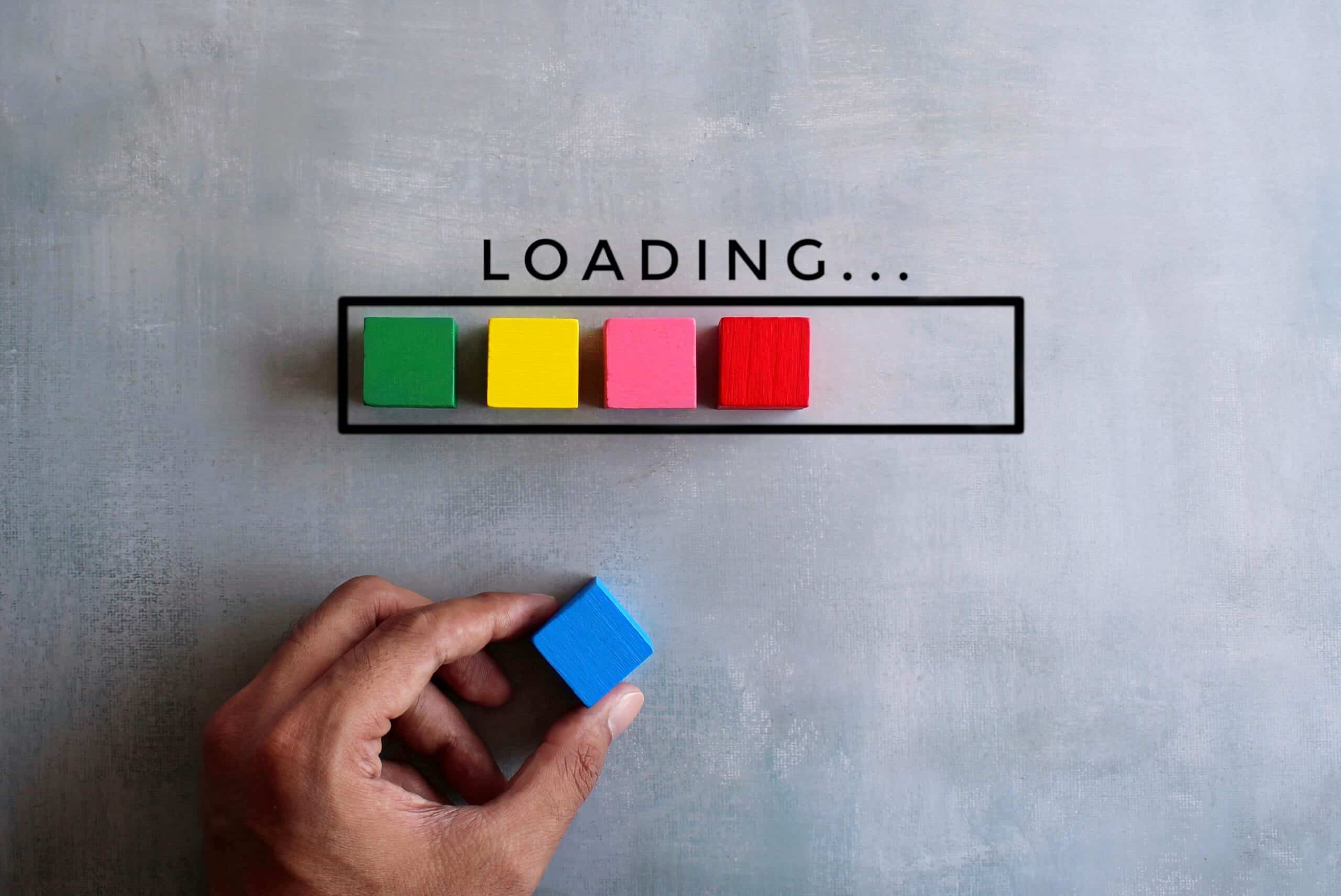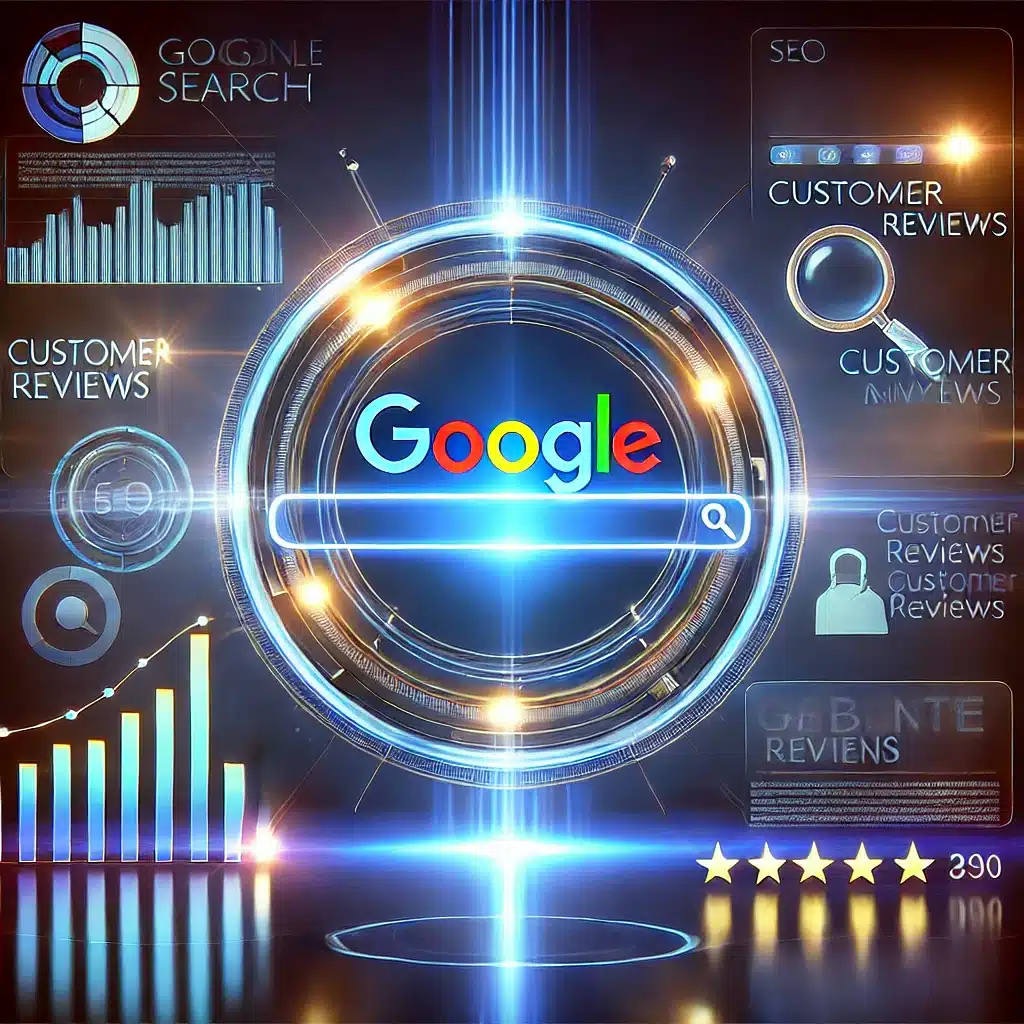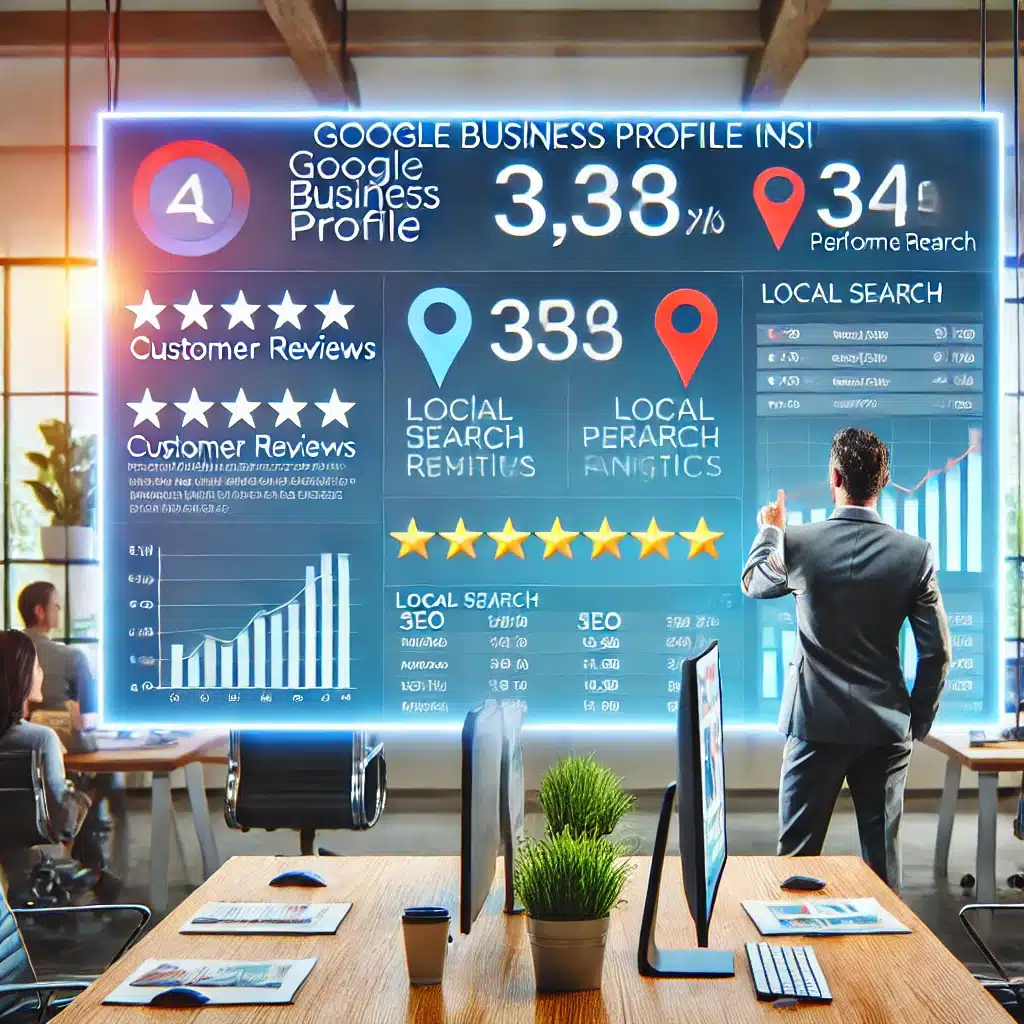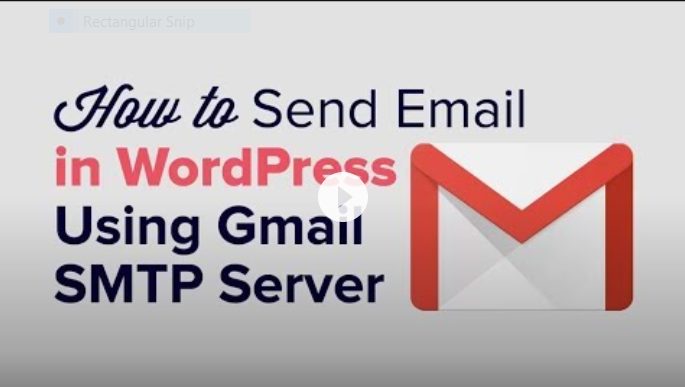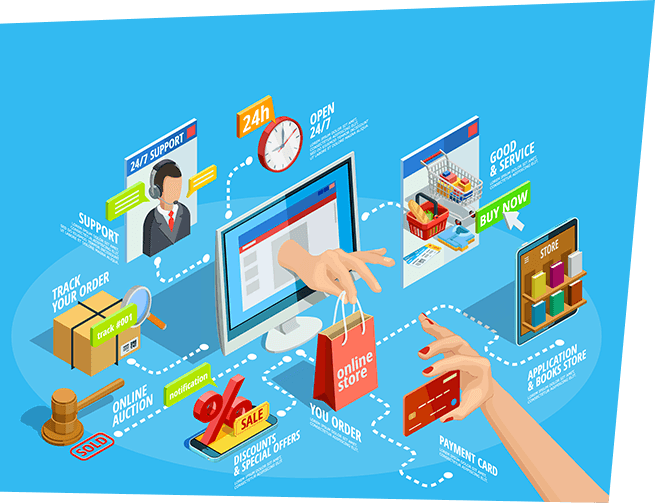Choose a powerful hosting
Your WordPress hosting service plays a major role in website performance. What makes a good hosting provider? A good hosting provider takes the extra measures to optimize your website for performance and provides good customer support. There are a few types of hosting on the market:
- Shared hosting – you share the server resources with many other people. If one of them gets a traffic peak, your website may be impacted. You need to be careful.
- Dedicated hosting – in this model, a hosting provider rents a single server with all its available resources to one client: you. You are free to do whatever you want with your server, and it’s good for your loading speed.
- Managed WordPress hosting – that gives you the most optimized server configurations to run your WordPress site. Those companies know WordPress inside out and offer features dedicated to WordPress, such as automatic WordPress updates, security configurations, and much more.
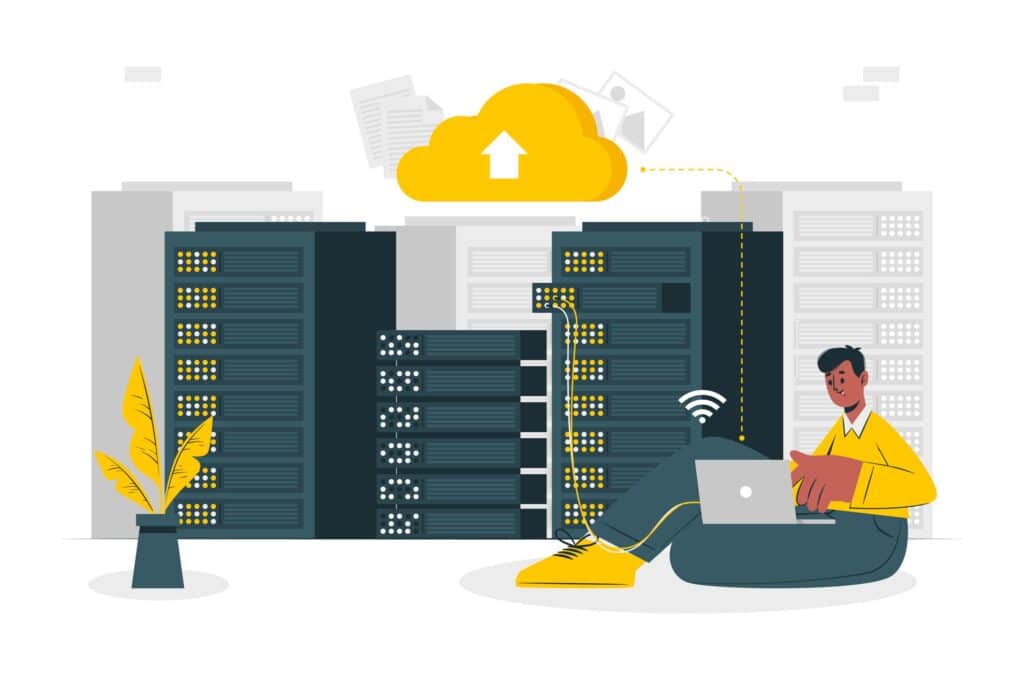
Use a cache plugin for speed optimization
Are you looking for a caching or minifying plugin for WordPress? Or just looking for ways to speed up your WordPress installation?
In this post, you’ll discover 10 powerful plugins that will make your WordPress website load faster. You’ll find caching plugins, minifying plugins, lazy loading plugins, and some additional plugins that allow you to make various tweaks to your website.
1. WP Rocket
2. Perfmatters
3. NitroPack
4. WP Fastest Cache
5. Cache Enabler
6. WP Super Cache
7. W3 Total Cache
8. WP Super Minify
9. WP Smush.it
10. LazyLoad by WP Rocket
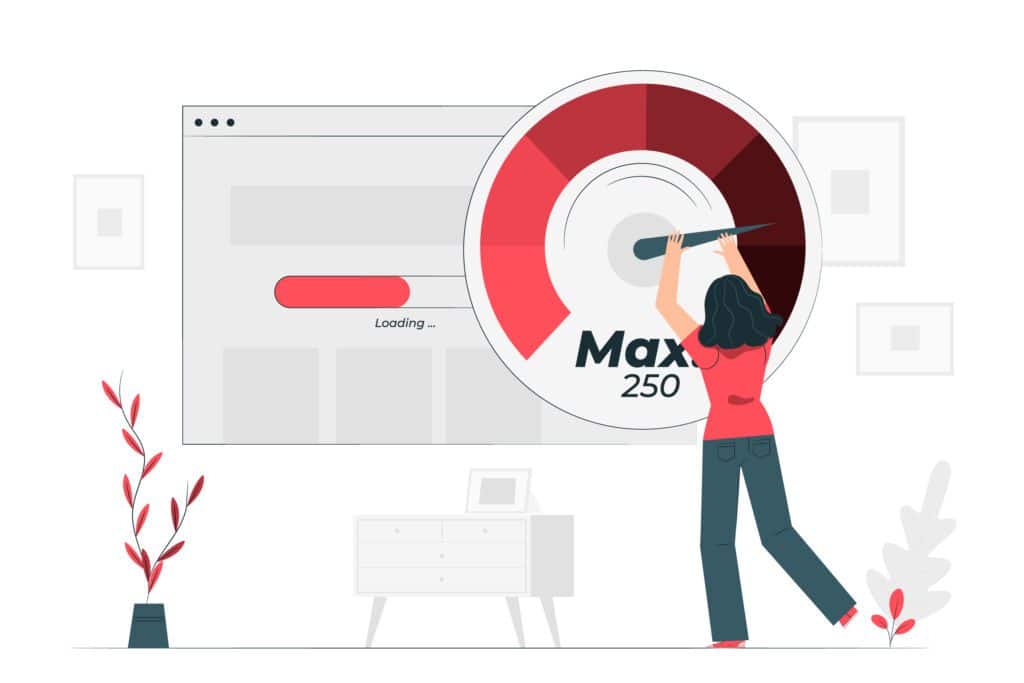
Read more: https://bloggingwizard.com/free-speed-enhancing-wordpress-plugins/
Optimize your images and use lazy loading
Resizing and compressing your images correctly before uploading is a must-do if you want to have a performant web page.
But what happens after images are uploaded? Is there a way to optimize them a bit more and improve page loading time?
The answer is yes!
What’s Lazy Loading for Images and How It Works
The basic idea of lazy loading is to load images or iframes only when users need to display them: they won’t have to wait for all the elements in the page to be loaded and, therefore, can start using the web page sooner.
This means that your pages will only show images above the fold; the rest will come as soon as the user scrolls the page.
How Does a Web Page Usually Load?
Whenever you ask your browser to open a URL, this is what happens:
- The click on a link triggers a request
- The page is downloaded with all its resources (files)
- The web browser builds the page using the resources contained in it
- The page is now displayed (rendered) to the user
Read more: https://wp-rocket.me/blog/lazyloading/
Best Practices to Improve Speed
Use the right theme: choose a theme optimized for speed
Don’t use a slider on your header
Eliminate bloated plugins
Upload large media files to suitable services
Make use of a Content Delivery Network (CDN).
Make regular WordPress updates
Limit post revisions
Other Things to Look at When Optimizing Your WordPress Website for Speed
Here are a few tips to speed up your WordPress site:
- Use a fast and reliable hosting service
- Optimize your images before uploading to the media library
- Use a caching plugin, such as WP Rocket or W3 Total Cache
- Minimize the number of plugins installed
- Minimize HTTP requests by combining and minifying CSS and JavaScript files
- Use a Content Delivery Network (CDN) to serve static files
- Regularly update WordPress, plugins, and themes to the latest version
- Lazy load images and videos to reduce the amount of data needed to load a page
- Use a theme optimized for speed and performance
- Use a database optimization plugin to clean up and optimize your database.
Implementing these tips can significantly improve your website’s loading speed and overall performance.
How to Optimize Photos
Here are some tips to optimize your photos for the web:
- Resize the images to an appropriate size: Large images take longer to load, so make sure to resize them to the size you need for your website.
- Compress the images: Image compression reduces the file size without significantly affecting the quality of the image. You can use tools like TinyPNG or Compress JPEG to compress your images.
- Use the right image format: JPEG is best for photographs, PNG for graphics and icons, and GIF for simple animations.
- Reduce the color depth: Decreasing the number of colors in an image can reduce its file size.
- Choose an appropriate compression level: A higher compression level will result in a smaller file size, but also lower image quality. A balance must be struck between image quality and file size.
- Use CSS and HTML to adjust the display size: Instead of resizing images in an image editing program, you can set the size of the images in HTML or CSS.
- Use lazy loading for images: Lazy loading allows images to be loaded only when they become visible on the screen, reducing the amount of data needed to load a page.
By following these tips, you can optimize your images for the web, improving your website’s loading speed and overall performance.
Content Delivery Network (CDN)
A Content Delivery Network (CDN) is a system of servers located in multiple data centers around the world. The primary purpose of a CDN is to distribute the delivery of static content, such as images, videos, and style sheets, to visitors of a website.
When a visitor accesses a website that uses a CDN, the content is served from the nearest data center, rather than the website’s main server. This reduces the distance that the data has to travel, resulting in faster load times for the visitor.
In addition to improving website performance, CDNs also provide other benefits such as increased security, reduced server load, and increased reliability, as the content is served from multiple locations.
Overall, CDNs are an effective way to improve website performance and provide a better user experience for visitors.
How to use a CDN for WordPress Website
Using a CDN for your WordPress website is relatively straightforward and can be done in a few steps:
- Choose a CDN provider: There are many CDN providers to choose from, each with its own features and pricing. Some popular options include Cloudflare, StackPath, and Amazon CloudFront.
- Sign up for an account with the chosen CDN provider: You’ll need to create an account and configure your website’s settings with the provider.
- Install and activate a CDN plugin: There are several WordPress plugins available that make it easy to integrate a CDN with your website, such as W3 Total Cache or Cloudflare.
- Configure the plugin: Once the plugin is installed and activated, you’ll need to configure it with your CDN account details and other settings.
- Update your DNS records: To make sure your website’s domain name is properly linked to the CDN, you’ll need to update your domain’s DNS records. The specific steps will depend on your CDN provider.
- Test the CDN integration: After you’ve completed the setup, you should test your website to make sure everything is working correctly and that your static content is being served from the CDN.
By following these steps, you can easily integrate a CDN with your WordPress website and start reaping the benefits of improved performance and security.
What is a Database Optimization Plugin for WordPress and How Do I Integrate One?
A database optimization plugin for WordPress helps to clean up and optimize the database of a WordPress website. Over time, the database can become cluttered with old data, such as post revisions, spam comments, and unoptimized tables, which can slow down the website.
Here are the steps to integrate a database optimization plugin for WordPress:
- Choose a plugin: There are several database optimization plugins available for WordPress, including WP-Optimize, Optimize Database after Deleting Revisions, and WP Clean Up.
- Install and activate the plugin: Login to your WordPress dashboard, go to the “Plugins” section, and search for the plugin you have chosen. Click “Install” and then “Activate.”
- Configure the plugin: Once the plugin is activated, you’ll need to configure its settings. This may include options such as which data to clean up, how often to run optimization, and what type of optimization to perform.
- Run the optimization: You can run the optimization process manually or set it to run automatically on a schedule. The specific steps will depend on the plugin you are using.
- Check the results: After the optimization process is complete, you can check the results to see how much space was saved and if there were any errors.
By integrating a database optimization plugin for WordPress, you can help keep your website’s database clean and optimized, improving its performance and speed.